USING COLORDESK UTILITIES--Start Page
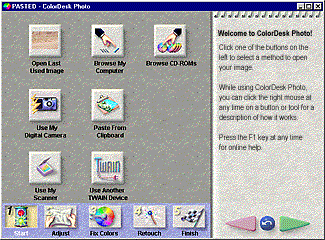
The Start page is the same for all of the ColorDesk Utilities. This is where you select how you want to open an image.
-
Open Last Used Image: Click here to open the last image that you had previously been working on.
-
Browse My Computer: Click here to find an image on your computer. A Browser will be displayed where you can view thumbnails of the files on your computer or network.
-
Browse CD-ROMs: Click here to find an image on a CD-ROM. A Browser will be displayed where you can view thumbnails of the files on the CD currently installed, as well as files on CDs you have previously viewed.
-
Use My Digital Camera: Click here to open an image from your digital camera. A dialog box will be displayed that displays all the photos that are stored in your camera.
-
Paste From Clipboard: Click here to bring in an image from the clipboard. This button will be unavailable if the clipboard is empty, or if the contents cannot be opened.
-
Use My Scanner: Click here to scan an image using your default scanner. The TWAIN dialog for the scanner will be displayed.
-
Use Another TWAIN Device: Click here to display the Select Source dialog where you can choose which device you want to use. The TWAIN dialog for your device will be displayed so that you can select an image.
-
Use My Video Capture Port: This option is only available if you have a Video Capture Card installed in your computer. Click here to open an image using the Video Capture port in your computer. The Video Capture page will be displayed showing live video on your computer monitor. You can freeze the video at any point and open that frame.
|

